Self-Help FAQ
This can be a result of a slower internet connection. You can lower the streamed resolution of the video which should make it play without stopping. You can do this by clicking on the gear icon, and choosing the desired quality. Higher numbers require a good internet connection to stream properly.
Under the dashboard, you should have a blue “Certificate” button, if the course has been completed.
After logging in at https://defenderschool.com/my-account/, you can start the course directly under the “Dashboard” or “Courses” link. After clicking on the course, it will display a list of lessons. Click on the first lesson, then the first topic to get started. After watching the video, click the “Mark Complete” button, then the “Next Lesson” or “Next Topic” button.
After watching a video, you should see a “Mark Complete” button below the video. Click “Mark Complete” to progress forward.
This can happen at times after we upgrade the server applications. It is usually caused by a browser caching issue and properly clearing the cache clears it up. Follow these instructions on clearing your cache. How to Clear the Cache and Cookies in Your Web Browser | Information Technology Services (uiowa.edu)
Team Administrators FAQ
After logging in at https://defenderschool.com/my-account/, team owners or dedicated managers will have a link called “Manage Team.” After clicking on this link, you will click on the team name or on “View Team.”
You will now have a links in the menu for “Add Members.” You may invite members from this portal directly, or you will also find the invitation link that you can share directly on your end.
After logging in at https://defenderschool.com/my-account/, team owners or dedicated managers will have a link called “Manage Team.” After clicking on this link, you will click on the team name or on “View Team.” You should now see the “Learner Progress” tab.
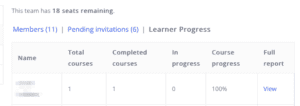
After logging in at https://defenderschool.com/my-account/, team owners or dedicated managers will have a link called “Manage Team.” After clicking on this link, you will click on the team name or on “View Team.”
Look for the button next to the team member that says “Set as Manager.”

Help contact